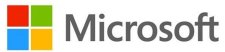Posted on Thursday, March 18 2021 @ 15:28 CET by Thomas De Maesschalck
Microsoft has published Windows 10 Insider Preview Build 21337 to Windows Insiders in the Dev Channel. This release of Windows 10 has
several interesting new features.
Customization of Virtual Desktops
First up, Microsoft is making it possible to re-order and customize your Virtual Desktops. This will give users more control.
We’ve heard your feedback asking for more control over Virtual Desktops. Starting with Build 21337, we are bringing the ability to reorder and customize the backgrounds for each of your Virtual Desktops! You can access your Virtual Desktops via Task View (Win + Tab).
You can now reorder and customize the backgrounds for each of your Virtual Desktops.
Virtual Desktops help you cognitively separate different tasks on your PC, including helping to create work-life separation. They can be swapped into view, letting you shift your work from one desktop to another. Instead of juggling multiple windows, you can switch between Virtual Desktops to multitask.
Auto HDR comes to Windows
Next, Microsoft cooked up a preview version of Auto HDR for Windows 10. This feature is already available for the Xbox Series S/X game consoles and is now getting PC support. Basically, Auto HDR attempts to automatically make games more realistic and immersive on HDR-capable displays. This does not require action from the video game developer -- Microsoft says
Auto HDR works in over 1,000 DirectX 11 and DirectX 12 video games.
HDR is a video/imaging technique where the lights and darks in a digitally reproduced scene can be shown with more detail than before. In video games, the increased range of color and luminance of HDR enables a more immersive, realistic experience. You’ll be able to see the details of haunting movement in dark shadows rather than just black. The bright sun will be a more radiant, warm yellow rather than a flat saturated white, but unless the game is displaying on your monitor with that improved dynamic range, you won’t get the benefits of a more immersive experience even if you have an HDR capable monitor.
While some game studios develop for HDR gaming PCs by mastering their game natively for HDR, Auto HDR for PC will take DirectX 11 or DirectX 12 SDR-only games and intelligently expand the color/brightness range up to HDR. It’s a seamless platform feature that will give you an amazing new gaming experience that takes full advantage of your HDR monitor’s capabilities. The Auto in the title implies how easy it is for you to enable the feature; a simple settings toggle flip will let you turn the feature on and off.
Auto HDR needs to be switched on manually in the Windows HD Color Settings page of the Windows 10 Settings menu.