Howto: Adjust Windows 7 desktop icon size

Mouse scroll method
By far the easiest method to adjust the size of the desktop icons is by using the scroll wheel of your mouse. First, click on a random empty spot on your desktop, and then hold CTRL down on your keyboard while moving the mouse wheel up or down to make the pictograms either larger or smaller.
Window Color and Appearance method
Don't have a mouse wheel? Don't worry because you can do the same thing via the Personalization menu.
Here are the steps:
- Just right-click anywhere on your desktop and select "Personalize".
- Now click on "Windows Color and Appearance" and then click on the last link to open the advanced menu.
- In this menu you need to select the item "Icon".
- By default the font size is 12, you can make the icons smaller by choosing a smaller number or make them bigger by selecting a larger number.
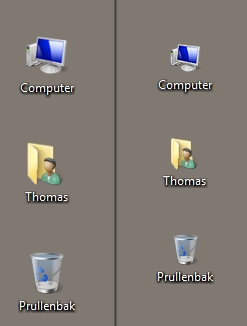
[ Back to Howtos ]
Loading Comments