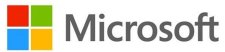
We have also included workarounds here for the following issues:
1. Mouse may not be able to reach all areas of the game window – This may occur with games that do not use DirectX, when run in window mode. You can work around this is by disabling DPI Scaling:
a. Right-click the game’s icon.
b. Select Properties.
c. Select the Compatibility tab.
d. Check the box next to Disable display scaling on high DPI settings.
2. Can’t left-click with an integrated pointing device immediately after pressing a key – This is a setting for touchpads, like those used on laptops, to make typing easier. You can work around this by changing the mouse delay to zero, but this may make typing more difficult. To change the setting:
a. Swipe in from the right to bring up the charms, and choose Settings.
b. Select Change PC Settings.
c. Click Mouse & Touchpad.
d. In the drop down To help prevent the cursor from accidentally moving while you type, change the delay before clicks work, select No Delay.
Some users have also reported success in older games and apps by turning on compatibility mode. To try that:
a. Right-click the game’s icon.
b. Select Properties.
c. Select the Compatibility tab.
d. Select the version of Windows for which you want to run the game in compatibility mode.
e. If you want to apply the settings for that program to all accounts on the PC, click Change settings for all users. You might be asked for an administrator password or to confirm your choice.
f. When you're done, tap click OK.